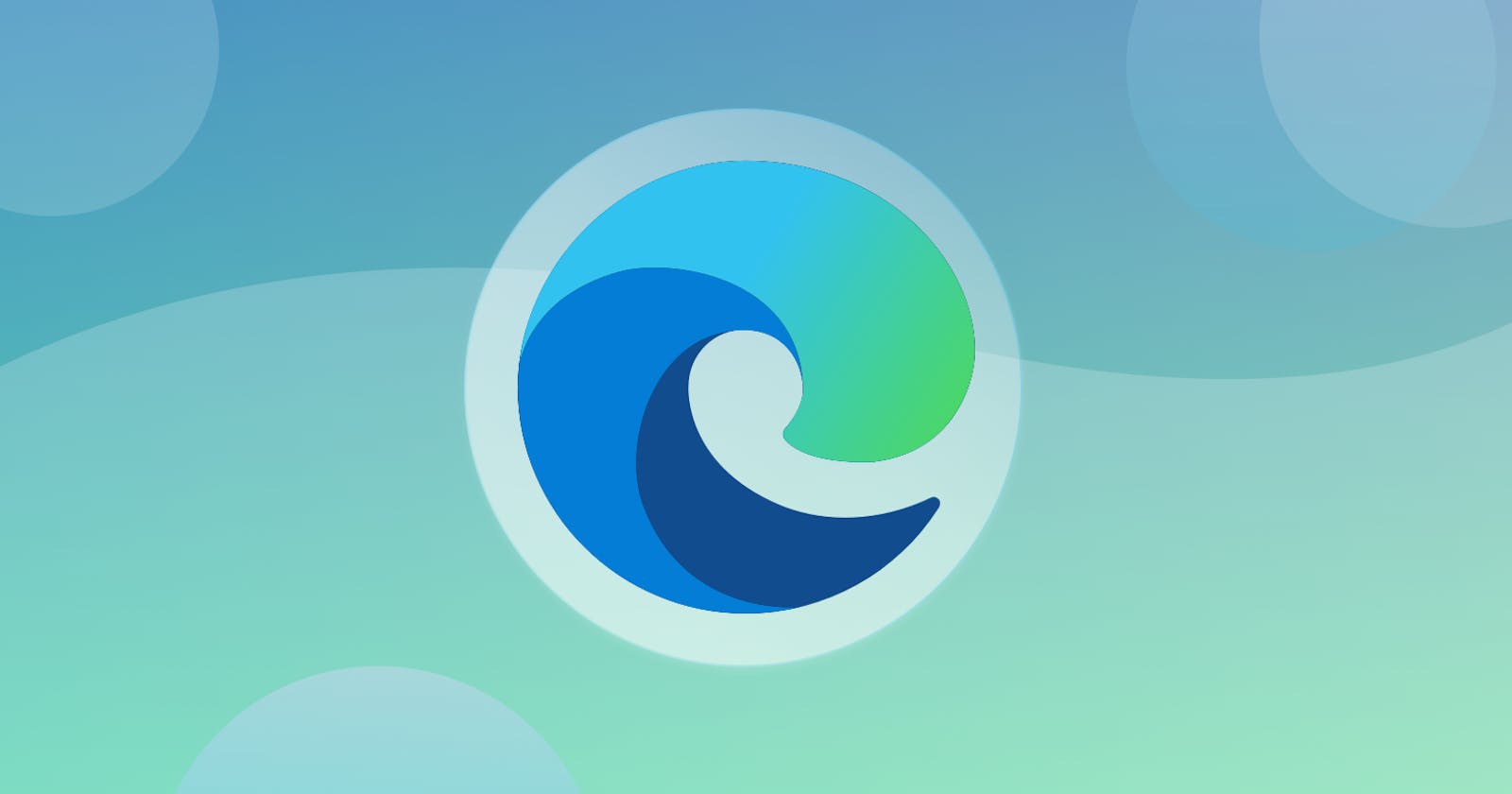Browsers are a big part of not just developers but everyone. Don't know about something? Google it. Fighting over some fact? Google it. Having a good browser will boost your productivity, believe it or not. Today, I'm going to show you guys some cool features of the Microsoft Edge browser and why it is my default browser.
How did edge become my default browser?
The answer is, I didn't have a choice. I don't have a laptop. The PC I use is also used by my siblings and sometimes by my father. I used to use Chrome as my default browser but after few days my YouTube and Google recommendations got messed up. (Wanted to say something clever about my OCD here).
The reason for the mess up was that both my siblings and my father used chrome too and chrome doesn't like being used without signing in and I was the only one who had signed up and I couldn't tell them to change the accounts every time they used the PC! So, I decided to change my default browser so that I could have my personalization. I did try Firefox but it was…meh. I don't know why I didn't like it. The new chromium-based edge had just been released and me being a 'new tech junky', started using that as my default browser.
What do I think about it?
Well, it was good enough to become my default browser on accident and continue being it. There are many chromium-based browsers but I've got to say that edge is unique. How is it unique then? Let's get to know.
How is Edge unique?
Edge has all the basic features a browser should have and more! Let's concentrate on the more part. Here are some of the features that I use almost every day.
The PDF viewer
This might just be the best PDF viewer on a browser. The pdf viewer has
- Table of contents
- A highlighter to mark important stuff
- Ability to draw over the PDF
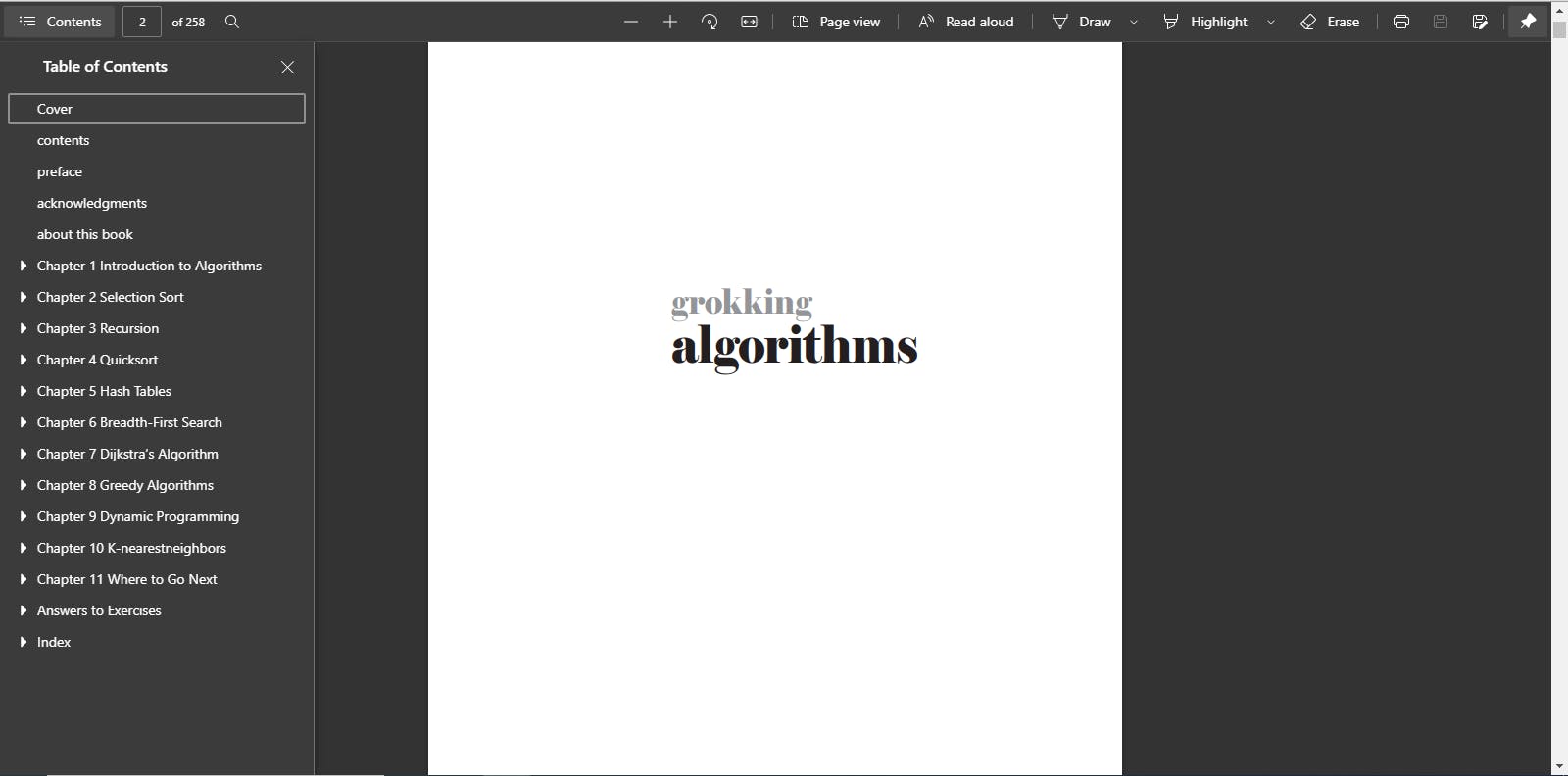
Reading mode
They call it the 'immersive mode' but it's basically a reading mode that is not basic. It has themes to make it look the way you want. It has fonts. And the 'read-aloud' mode is honestly so good with various voice options. The immersive mode is so helpful when you are reading documentation or blogs. To show how much of a difference it makes, take a look at this.
Before toggling the 'immersive mode'
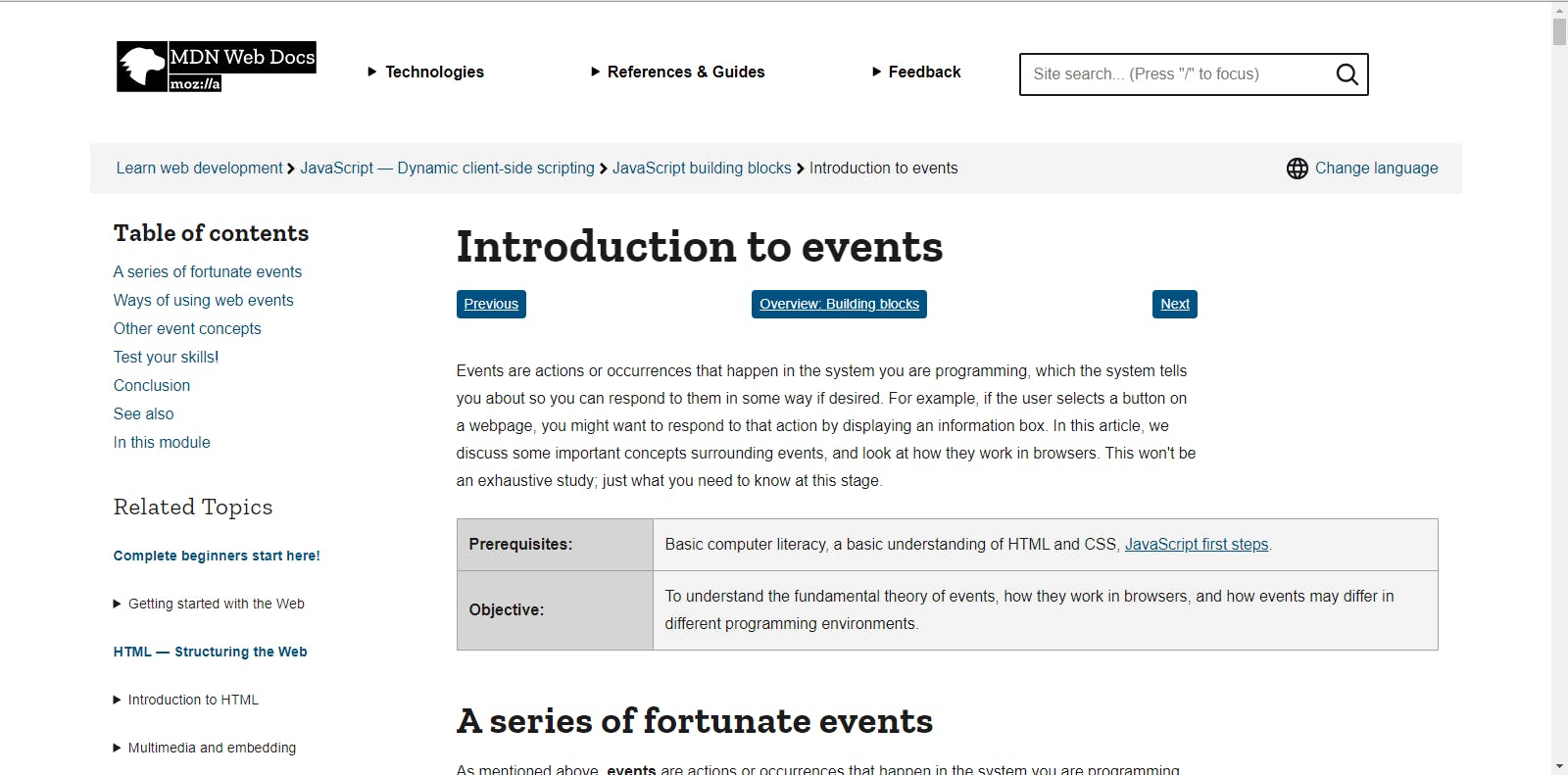
After toggling the 'immersive mode'
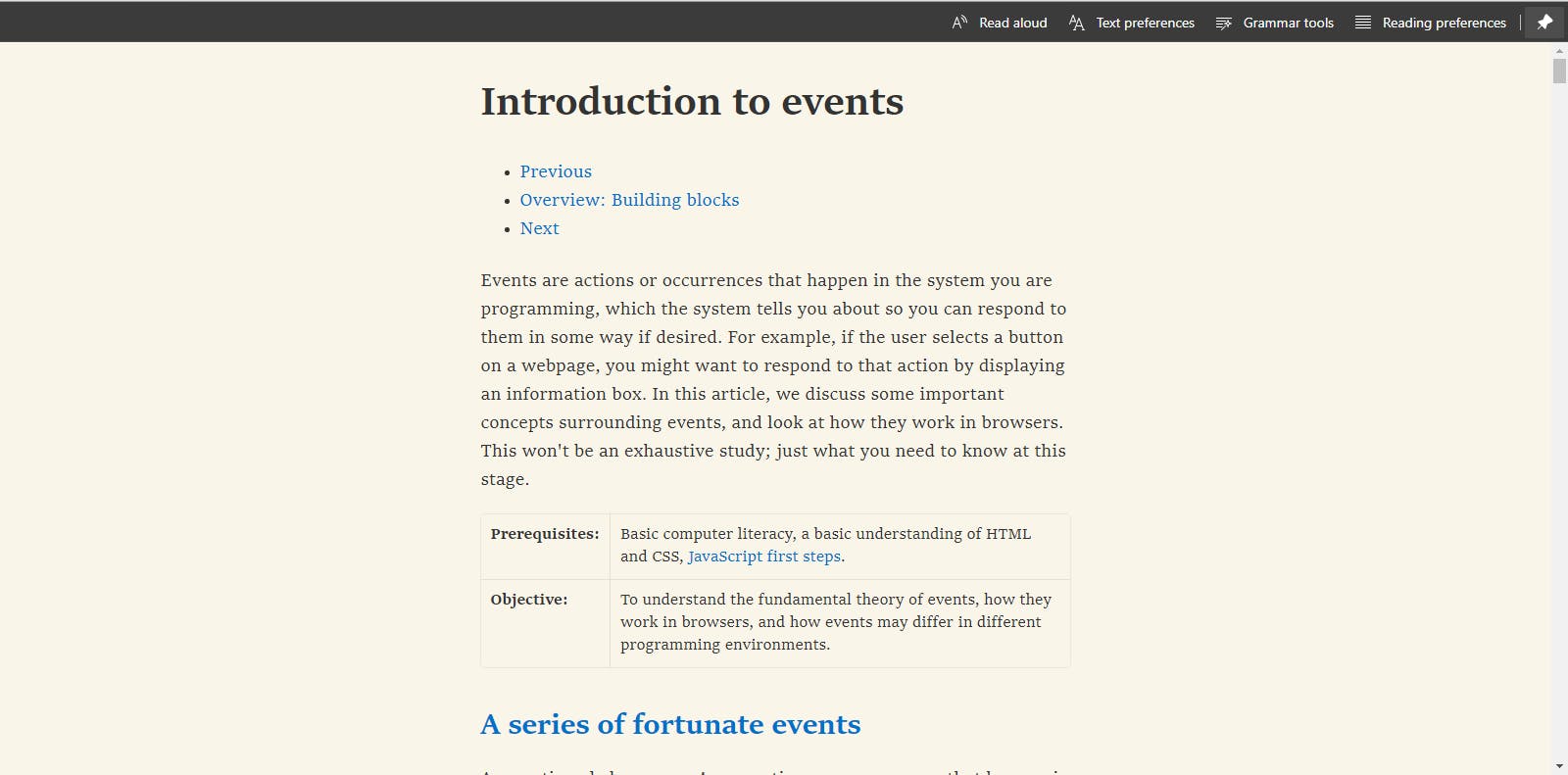
You can even edit the font or the theme in the immersive reader by opening the Text preferences section.
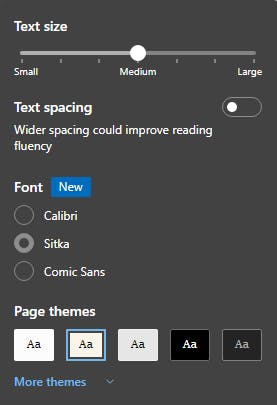
You can use the Grammar tools section to identify different parts of speech. This identifies adjectives, nouns, verbs, and adverbs in the document and highlights them with the color of your choice! Isn't that amazing?!
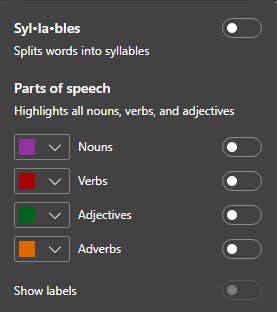
There's also Reading preferences which lets you focus on one, three, or five lines at a time!

Vertical tabs
Sometimes, the number of tabs open is crazy, you can't even imagine. With the normal tab mode, it might be tough to know what is open in that tab because you can't read the title on the tab. With vertical tabs, the tabs are stacked on top of each other and helps in seeing the tab title which I think is a win.
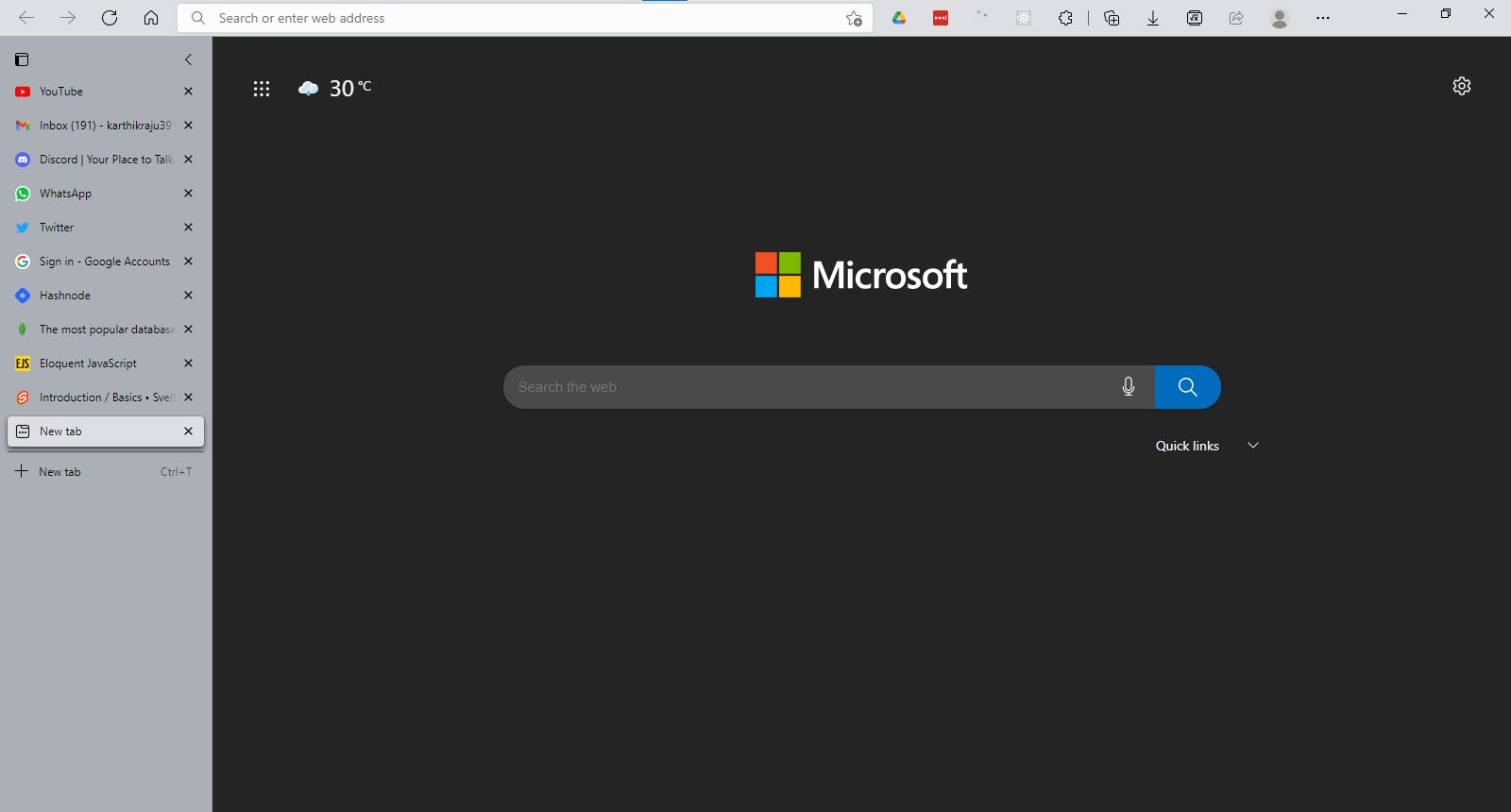
Collections
Collections help a lot when researching something. You can group several tabs and add them into a collection to open later. You can copy any image on the website you like and save it in a collection. You can also select text on the website and save it in a collection. You can also add notes to your collection and share them!
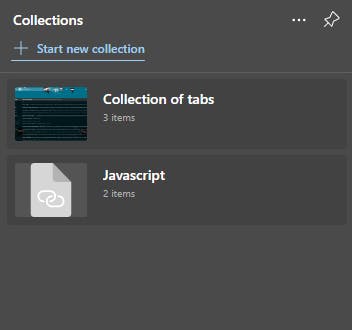
Wrapping up
These were some of the extra features which make Microsoft Edge a worthy browser. If extensions are stopping you from trying out the Edge browser, then you are in luck because you can download all the extensions you use in Chrome by going to the Chrome Web Store in Edge and it will work perfectly fine.